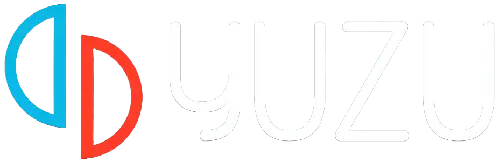Are you facing the Error Occurred Initializing The Video Core Issue? If yes then don’t worry we got you covered.
Yuzu is a software emulator that allows users to play Nintendo Switch games on their PC and Android.
Emulators like Yuzu replicate the behavior of a gaming console on a different platform, in this case, allowing users to run Nintendo Switch games on a computer or mobile devices.
Yuzu comes with a user-friendly interface that allows users to manage game libraries, configure settings, and launch games.
Yuzu is an open-source project, and it is actively developed by the Yuzu Team.
Also Read > How To Transfer Mii From Ryujinx To Yuzu
The emulator is continuously improved to enhance compatibility with a growing list of Nintendo Switch games.
Yuzu Android An Error Occurred Initializing The Video Core Issue Fix
Here are some steps you can try to resolve the issue:
Download GPU Drivers:
Download the latest Yuzu Android GPU drivers and install it.
You can find the Yuzu Android GPU drivers online.
Once you download the driver, follow the steps below:
- Open the Yuzu app and click on the Settings icon in the bottom right corner.

- Select “Install GPU driver” and it will ask you to replace your current driver.

- Tap on “Install” and select the GPU driver that you just downloaded.
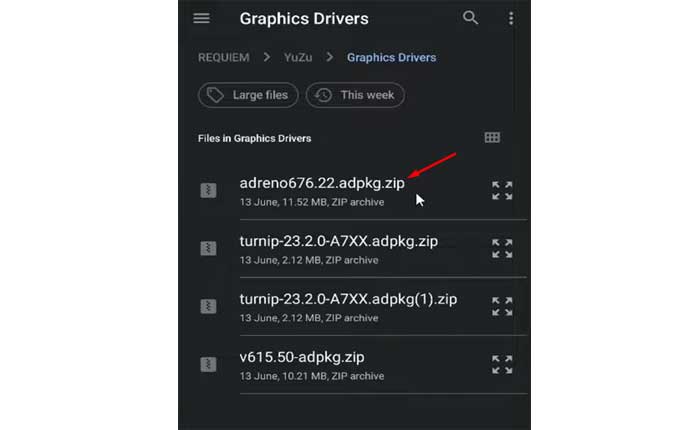
- The new driver will be installed successfully.
After that restart your driver and the error will be gone.
Also Read > Yuzu Encryption Keys Missing Problem Fix
Update Yuzu Android:
Make sure you have the latest version of Yuzu Android installed.
Developers often release updates to address bugs and improve performance, so updating may resolve the issue.
Here how to update Yuzu Android:
- Open Google Play Store on your device.
- Tap the menu icon (usually three horizontal lines) in the top-left corner of the screen.
- Select “My apps & games” from the menu.
- Look for Yuzu Android in the list of installed apps.
- If an update is available, you will see an “Update” button next to Yuzu Android.
- Tap this button to initiate the update process.
Once the update is complete, launch Yuzu Android and check if the error persists.
These were the steps you can try to resolve the problem.