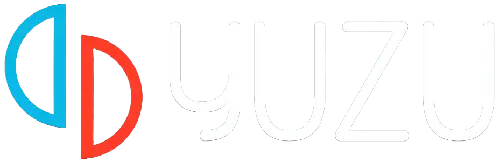Are you an avid gamer? If YES then you must be using emulators to play PlayStation, Nintendo Switch and Xbox games on Windows and Mobile.
To emulator console games on Windows, Linux and Mobile, players are required to use Emulators.
There are multiple Nintendo Switch emulators that can be used to play Switch games on PC or Mobile but the one we recommend is the Yuzu emulator.
Downloading Yuzu Emulator and buying the Switch Game is not enough, you must know how to setup Yuzu Emulator and what are the best settings to increase its FPS and overall experience.
A gamer hates when the games stutter during the climax due to low FPS (frames per second). It ruins the entire gaming experience.
So if the bad performance of the Yuzu emulator spoils your gaming experience, here are some tips and tricks to speed it up and play games.
When you follow the steps mentioned below, you will be able to play Nintendo games on a Mobile or PC using Yuzu Emulator at a decent FPS.
Without any further ado, let’s get started:
How to Speed Up the Yuzu Emulator on Windows
There are multiple ways or methods that you need to use to increase the speed of the Yuzu emulator.
To know what those methods are and how they work, you need to keep on reading.
1. Disable VSync (Vertical Synchronization)
If you are struggling to get a decent FPS while playing Nintendo games using Yuzu Emulator, I advise you to disable VSync because it interferes with Graphics Cards to deliver smooth and better performance.
If you don’t know how to disable VSync in Yuzu Emulator then follow the steps mentioned below:
- First, download the Yuzu emulator from its official site.
- Once downloaded, install and set it up.
- Once done, launch it on your PC.
- Go to Emulation Tab and then select ‘Configure’.
- Now, click on the ‘Graphics’ option from the left sidebar.
- Select ‘Off’ from the VSync Mode.
- Click OK.
2. Change location
If you have not changed the location in Yuzu Emulator yet, make sure to change it to the closest one.
If you don’t know how to switch location in Yuzu Emulator, follow the steps written below:
- Launch Yuzu emulator.
- Go to the Emulation tab and select Configure.
- From the left sidebar, click on System.
- From the region section, select the nearest country or region.
- Once selected, click on Ok.
- That’s it.
3. Change the Accuracy Level
If you continue to get the low FPS while playing Nintendo games on the Yuzu emulator, make sure to change the accuracy level because sometimes it slows the emulation process if you don’t have a high-end PC or Mobile.
To change the accuracy level in Yuzu Emulator, you need to follow these simple steps:
- Launch Yuzu emulator.
- Now, go to the Emulation tab and select ‘Configure’.
- From the left sidebar, click on the ‘Graphics’ tab and then select ‘Advanced’.
- From the drop-down menu, select ‘Normal’.
- That’s it.
4. Change Graphics API settings
If you have been using Yuzu Emulator for a while then you must have noticed that there are two API Settings in it — OpenGL and Vulkan. If you have OpenGL selected while playing Nintendo games on Yuzu Emulator and getting low FPS then I advise you to switch it to Vulkan or vice versa.
- Launch Yuzu emulator.
- Go to Emulation Tab and then select ‘Configure’
- From the left sidebar select the Graphics tab.
- Switch API between OpenGL and Vulkan.
- That’s it.
5. Change Graphics Settings
If you are emulating Nintendo games on Windows using Yuzu, you have the option to select the Graphics preferences for an individual app for a better experience.
To get high FPS in Yuzu Emulator, make sure to set the Graphics Performance of the Windows to High.
If you don’t know how to do it then follow the steps written below:
- First, right-click on the ‘Windows’ Start button.
- Now, go to Settings.
- From the left sidebar, select ‘System’.
- In the right pane, go to Ads settings.
- Click the graphic under Related Settings.
- Select the Desktop application from the Add application drop-down menu.
- Click the search button.
- Go to Yuzu emulator executable location — C:/Users/<your username>/AppData/Roaming/Microsoft/Windows/Start Menu/Programs
- Once selected, you will see the emulator executable file in your list of installed apps.
- From the list of installed apps, click on this Yuzu emulator and then click on Options.
- Hit save to computer after toggling graphics settings to High performance.
- That’s it.
Sinc Yuzu Emulator can also be used on Android devices as well, here are some tips and tricks to Yuzu on your Android mobile for a better experience.
How To Optimize Yuzu Emulator On Your Android Mobile
Before you follow the steps written below to increase FPS or optimize the Yuzu emulator, make sure you have the latest version of the emulator installed on your Android device.
If you have not downloaded the Yuzu emulator on your phone, make sure to click on this link and download it now.
Once downloaded, install and set it up and then follow the steps written below:
- Launch the Yuzu app on your phone.
- Click on the small cogwheel located in the lower right corner.
- Go to the “Theme and Color”.
- Click on Change Theme Mode.
- Select the Setting called Light to disable the dark mode.
- Go back to the settings screen and enter Advanced Settings.
- Tap on General.
- Activate option Enable limit speed (make sure the button is Red)
- Tap on Limit speed percentage.
- Drag the bar to the right (until the number 200% is displayed)
- Click on Accept
- Press on CPU precision.
- Choose the option Accuracy.
- Return to Screen Advanced Settings
- Tap on System
- Turn off Docked mode option (make sure the button is greyed out)
- Go back to Advanced Settings
- Enter in Graphics
- Tap on the Accuracy level
- Select Normal
- Go to the section called Resolution
- Select option 0.5X (360p/540p)
- Tap on VSync mode
- Choose the first option that says Immediate (Off)
- Tap on Window Adapting Filter and select Bilinear
- Go into Anti-Aliasing Method
- Within the window that will appear on your screen, select None
- Deactivate Use disk shader cache (the button should be greyed out).
When you have finished selecting all the settings, restart the Yuzu app. Or restart your mobile so that the changes made do not generate errors when emulating a video game.
Always try to download and install the latest version of Yuzu on your Android phone.
That’s all you need to know about how to increase FPS and improve Yuzu performance.