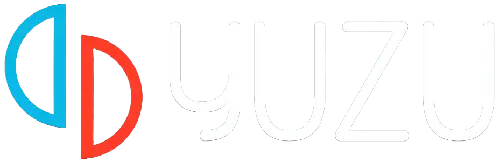Is Yuzu Emulator stuck on the black screen for you? If YES, don’t look further because our step by step guide will teach you all possible ways to resolve it.
Yuzu is a free and open-source Switch emulator that allows users to play their favorite Switch games on their computer. Notably, this Switch emulator can be used on Windows and Linux without any hassle.
However, just like any other emulator, YuZu is not free from technical issues and errors.
On Yuzu Emulator, users often encounter various issues. Currently, the most common problem users encounter is the Yuzu Emulator stuck on a black screen.
Also Read > How to Setup Yuzu Emulator
This is a frustrating problem because it prevents users from playing the game.
If you are also a victim of the same problem and looking for a fix then you have come to the right place. In this guide, we will show you how to teach you a couple of ways to resolve the Yuzu stuck on the black screen issue.
Without any further, ado let’s get started:
How to Fix the Yuzu Emulator Stuck on the Black Screen Problem
Here are some effective ways to fix the Yuzu Emulator stuck on the black screen problem.
Method 1: Change the Processors Number
Are you using the multicore on Yuzu Emulator to get high performance? If YES then that must be the reason why you are getting the black screen problem.
In that case, you can fix your problem by changing the number of processors from your system configuration.
Also Read > How to Update Yuzu Emulator
If you don’t know the procedure then don’t worry you can change the number of processes by following the steps written below:
- On your computer, click on the Windows Search Bar and type “msconfig”.

- This will open up a new window.
- There, select the Boot tab.

- After that, click on Advanced Option…
- Check the “Number of Processes” option and select ‘4’ from the drop-down menu.
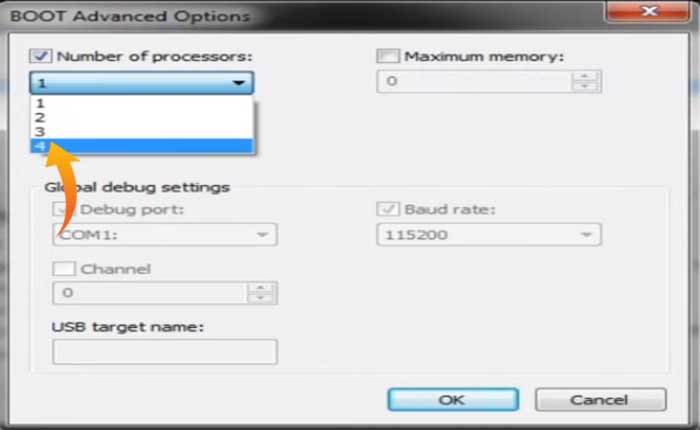
- Click OK to save the change.
- Next, click Apply and then OK.

- This will prompt you to restart your PC.
- Click Restart.

- Once your PC restarted, launch the Yuzu Emulator to check if your problem is fixed.
Method 2: Clear Pipeline Cache
If you are not using the Multicore feature but still facing the same problem on the Yuzu Emulator then you should consider clearing the Pipeline Cache.
If you don’t know how to clear the pipeline cache on Yuzu Emulator then don’t worry you can do it by using the steps written below.
- First, open the Yuzu Emulator.
- Right-click on the game in which you are encountering the black screen problem.
- From the menu select Remove.
- Now from the sub menu, select Remove All Pipeline Caches.

- Click Yes then OK.
- Once done, launch the game and check if your problem is fixed or not.
Method 3: Change API Settings
If clearing the pipeline cache files does not fix your problem then you should try changing the API setting on your Yuzu Emulator.
Here is how you can do so:
- On the Yuzu Emulator window, click on the “Emulation” option at the top and select “Configuration” from the drop-down window.
- On the configuration window, go to the Graphics tab.
- Here click on the drop-down menu next to API under the API Settings section.
- Now select OpenGL.

- Click OK to save the change.
- Once done, launch the game to check if your problem is fixed or not.
Method 4: Restart Your Computer
Sometimes simply restarting the game will resolve most of the technical issues and errors.
If you are encountering the Yuzu Emulator stuck on the black screen problem then try restarting your device and check if your problem is fixed or not.
That’s all you need to know about how to fix the Yuzu Emulator stuck on the black screen problem.