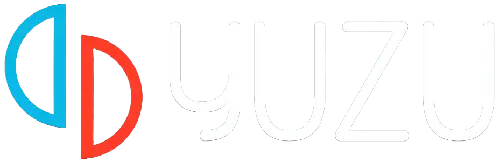If you want to play Nintendo Switch games on your PC, the Yuzu emulator offers an exciting solution. However, if you are wondering how to set up the Yuzu emulator, this guide is just for you.
Let us get started.
How To Setup The Yuzu Emulator?
In this article, we will provide a comprehensive guide to help you set up Yuzu, ensuring a smooth and enjoyable gaming experience.
Setting up the Yuzu emulator for Nintendo Switch gaming on your PC or Mobile may initially seem complex, but by following this guide, you can enjoy your favourite Switch games in no time.
With patience and a little exploration, you’ll be immersed in the world of Nintendo Switch gaming on your PC through the Yuzu emulator.
Let us take a look at the Yuzu setup guide below.
System Requirements
Before diving into the setup process, ensure that your device meets the minimum system requirements for running the Yuzu emulator.
Yuzu currently requires an OpenGL 4.6 capable GPU and a CPU that has high single-core performance. It also requires a minimum of 8 GB of RAM.
Downloading the Yuzu Emulator
If your device has all the system requirements, you can follow the steps given below to download the Yuzu emulator.
- You must visit the official Yuzu website and navigate to the downloads section.
- Choose the appropriate version for your operating system and download the installer file.
- It is important to obtain the emulator from trusted sources to avoid potential risks like malware or modified versions.
Installing the Emulator
Once the installer file is downloaded, run it and follow the on-screen instructions to install Yuzu on your PC.
The installation process is usually pretty straightforward and involves accepting the license agreement, selecting the installation location, and choosing additional components if desired.
After installation, you will have a Yuzu shortcut on your desktop or in your Start menu.
Obtaining Nintendo Switch System Files
To run the Yuzu emulator, you will need system files from a Nintendo Switch console. These files include the firmware and keys necessary for game emulation.
As downloading these files is illegal, it is crucial to acquire them from your own legally owned Nintendo Switch console.
Configuring Yuzu
Launch the Yuzu emulator by double-clicking the shortcut. During the first run, you will be prompted to configure various settings.
These settings include choosing the folder where you want your games and emulator data to be stored, configuring graphics settings, and specifying controller preferences.
Adjust these settings according to your preferences and system capabilities.
Adding Games to Yuzu
To play Nintendo Switch games on Yuzu, you will need game ROMs in the XCI or NSP format. Acquire these game files legally by dumping them from your own cartridges or legally purchased digital copies.
Once you have the game files, simply click on “File” in the Yuzu emulator’s menu, choose “Load File,” and navigate to the location where your game ROM is stored.
Optimizing Performance
Yuzu offers various settings to optimize performance and enhance gameplay. You can experiment with different configurations, such as adjusting resolution, enabling multi-core CPU usage, and tweaking graphics settings.
These settings can be adjusted to find the best balance between visual quality and performance on your system.
You must remember to adhere to legal and ethical guidelines, obtain games and system files from legitimate sources, and regularly update the emulator for the latest features and improvements.
As long as you abide by the legal and ethical guidelines provided here, you will not need to worry about your safety or privacy.
This is the complete Yuzu emulator setup guide. You can follow it to start playing your favorite Nintendo Switch games on your PC. We hope that this guide was helpful to you.