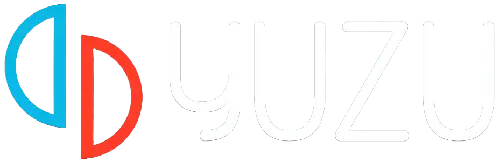Do you want to install Firmware on Yuzu Emulator but don’t know the procedure? If YES then you are in the right place.
Yuzu is a free-to-use open-source Nintendo Switch emulator that allows users to play Nintendo Switch games on their computer.
This emulator is widely used by users who want to play Nintendo Switch games but do not have a Nintendo Switch console.
However, like any other emulator, you need to set up the Yuzu Emulator after installing it on your device.
After installing the emulator, you need to add the pod key and firmware.
The setup process of the Yuzu Emulator is a little bit complex which is why some users have a hard time installing the Firmware.
Keep that in mind, we decided to write a step by step guide walking you through the process of installing Firmware on Yuzu Emulator.
Also Read > How To Use Amiibos in Yuzu Emulator Without Daily Limit
If you are also facing difficulties installing Firmware on Yuzu Emulator then you can do it by using the steps written below.
So, without any further ado let’s get started:
How to Install Firmware on Yuzu Emulator?
Before you start installing the Firmware on the Yuzu Emulator, you need to have the latest version of the Firmware.
To get the latest version of the firmware, click on the link below.
When you click on the above link, you will be redirected to another page where you will find different versions of the Firmware.
Download the latest version of the Yuzu Emulator Firmware and follow the steps written below to install it on the emulator.
- First, open the File Explorer and navigate to the location where you have downloaded the Firmware File.
- Once you find the file, right-click on it and select “Extract Here” or “Extract with WinRAR”.
- Minimize the File Explorer and open the Yuzu Emulator.
- Click on the “File” tab at the top right corner.
- From the drop-down menu, select “Open Yuzu Folder.”
Also Read > Yuzu Emulator Stuck On the Black Screen Fix
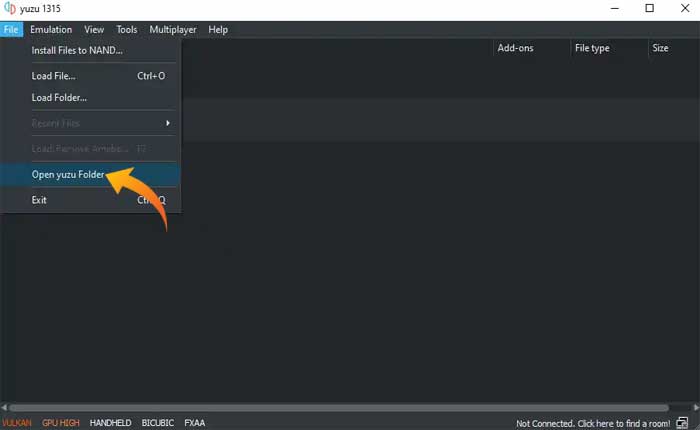
- Here open the “nand” folder.
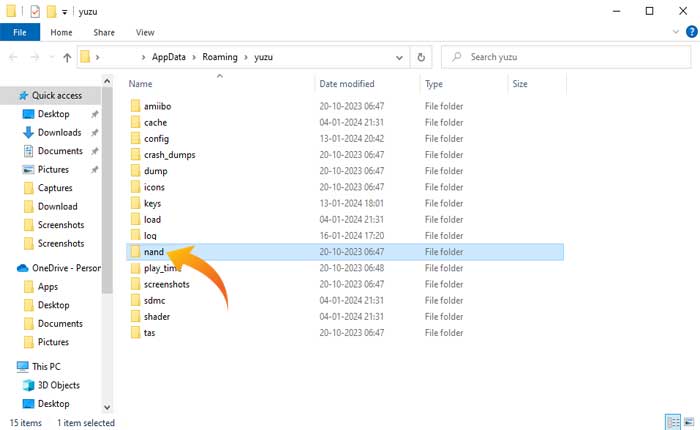
- Then select “system > contents > registered.”
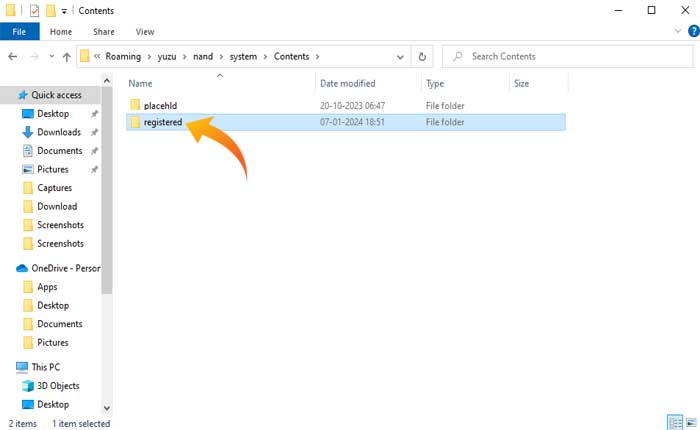
- Now copy all files inside the Extracted Firmware Folder and paste them inside the “registered” folder.
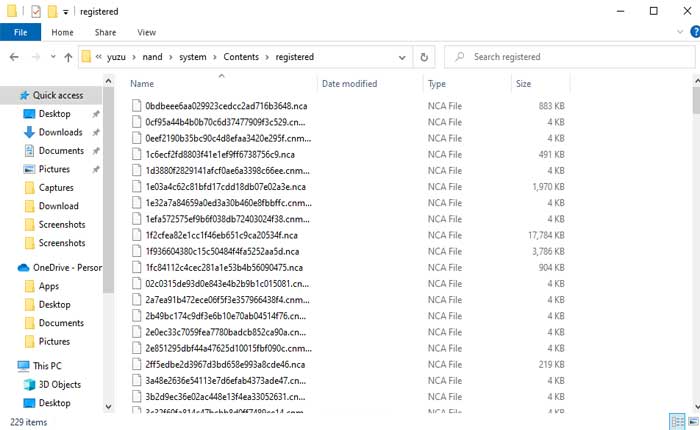
The Firmware installation process has been completed. Now close the Emulator and relaunch it to apply the changes.